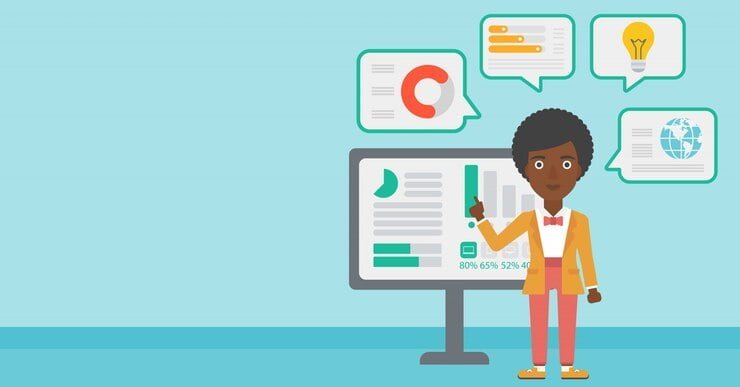You’ve heard the words “Google Analytics” and maybe you even know what it is. But have you ever wondered how to use google analytics? In this guide, we’ll walk through how to create an account, how to set up your first report, and more. By the end of this guide, you’ll know exactly what Google Analytics is, how to get started with it, and why everyone in business should be using it!
Getting Started
In order to set up Google Analytics, you’ll need to log into your google account and navigate to the Analytics section of the Services menu (which is located under the Tools menu).
Once you’ve created an account and signed in, enter your website’s URL into the box provided and click “Start Tracking” at the bottom of your screen. Your analytics dashboard will open with a variety of information about how many people are visiting your site, where they’re coming from, which pages they view most often and more!
Creating An Account
Sign up for Google Analytics and create a website or app. Then set up an appropriate property (or choose one from the pre-existing ones) before adding your first view, then finally setting your first goal.
After that, you’ll need to create a goal page. This is where you’ll set up your desired outcome for people who visit your site or app. For example, if you’re trying to get them to purchase something on Amazon, then the goal page would be their shopping cart page. If it’s an eCommerce site, then this could be the checkout page or product pages (if they’re logged in).
Analytics Interface
The Analytics interface is where you can get a quick overview of your website data. It’s divided into three main sections: Overview, Real-Time and Behaviour.
Overview displays the total number of sessions (people who viewed at least one page) and pageviews (pages viewed) for the selected date range. You can also view your bounce rate—the percentage of people who left your site after viewing only one page—in this section.
Real-Time shows which pages have been visited recently, along with information about what devices were used to access them. If you want to see more detailed information about specific pages, click on “Behaviour” at the top of this section to move into another part of Analytics called “Content”, Analytics interface will show each separate internal link on your website as well as their click count and other stats like time spent on those pages
Audience Report
You can also see demographic data about your audience. This is useful for understanding who is visiting your website and how they are using it. The Audience report in Google Analytics provides insights into your audience’s geographical distribution, language preferences, and device usage.
Acquisition Report
The Acquisition Report is an important tool to use when you have a website. Acquisition Report will help you understand how people are finding your website and what they are doing once they get there. You can learn about the keywords that brought them to your site, which search engines they used, what devices they used to access your website, etc.
It’s important that you know where your customers are coming from so that you can focus on optimizing content for those sources. Acquisition Report also beneficial because if one source isn’t working well for you, then it’s easy to find another one that does work better!
Behaviour Report
The Behaviour report is a great way to see what content users are interacting with on your site. You can use this report to learn more about where visitors are clicking, how long they’re staying on any given page or section of your website, and whether they’re coming back for more.
Conversion Report
The Conversion Report shows you how many people took desired actions. It’s the most important metric in Google Analytics, and it will tell you how many people made a purchase or filled out a form on your site. It will also show you how many people clicked on links that lead from one page on your site to another (e.g., from an article index page to an article detail page).
Now You Know How To Use The Google Analytics Tool
You’ve just learned how to use Google Analytics, a free tool that helps you understand how people use your website. This information can help you improve your website’s user experience by letting you know what content and features people like, where they need more help finding things on the site, or which pages are bringing in the most traffic.
You might be asking yourself: Why is this important? Well, it’s because when users find value in your content (and by extension, your brand), they’ll stay longer on the site—you want them to become customers!
Read More: how increase online sales with b2b ecommerce
Read About: How to Use Google Analytics? Google Analytics Clarification
Conclusion
In this post, we’ve covered the basics of how to use Google Analytics to track your website traffic. If you have any questions about anything that we didn’t cover here (or just want to chat), feel free to reach out to us!